“Run on Server in not showing” into eclipse or sts this is the common issue that might come while you working on java application development.
Solutions to display “Run on Server” in eclipse.
Verify the “Java web application Developer” plugin should be installed into your ide.
- Goto Help.
- Eclipse marketplace.
- Search for the plugins “Eclipse Web Developer tools” and “Eclipse enterprise java and web developer tools”
- These plugins should be installed. if not install them and restart the eclipse, will see the option “Run on server” there.
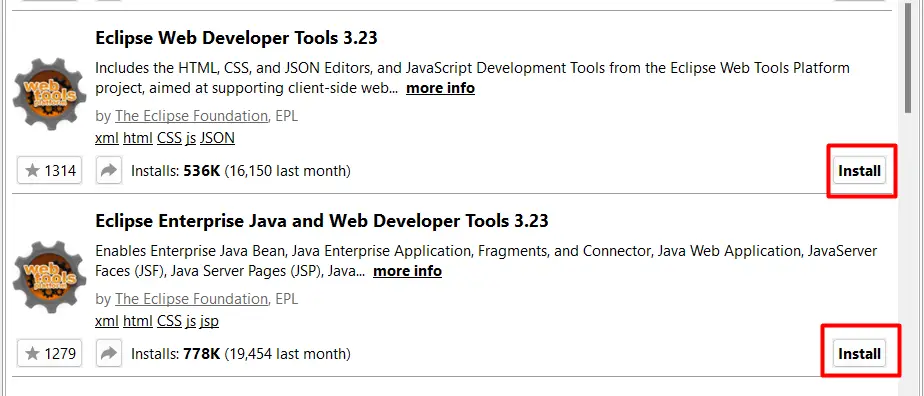
Check Java Version for Project Facets
- Right-click on the project.
- Go to Properties.
- Click on “Project Facets”.
- Update the current java version 1.8 or above as per the project and env requirement.
- Save and apply you can see the “Run on server” option.
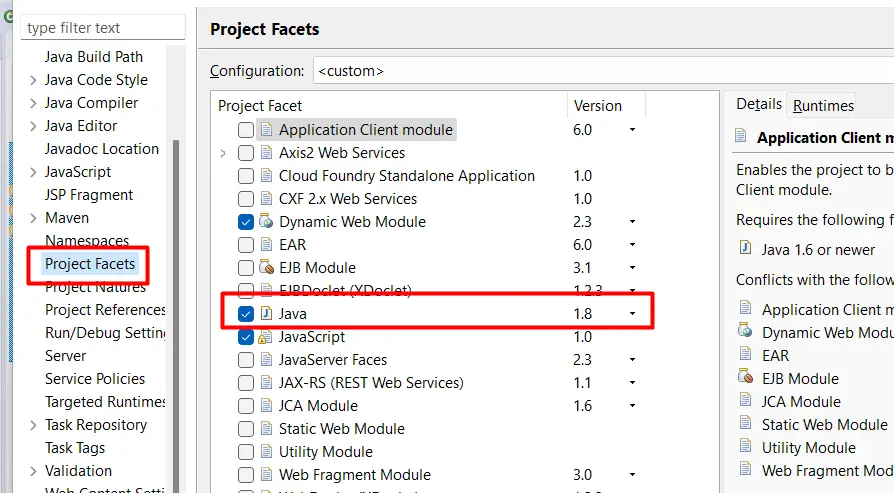
Check Projects build path
- Right-click on the project.
- Go to Properties.
- Click on “Java Build Path”.
- Click on the “Order and export” tab.
- Verify Maven and JRE system library should be displayed there and it should be checked.
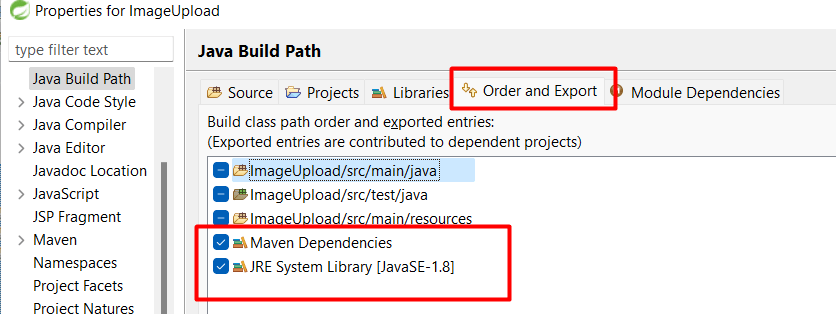
Force Maven Project
- Right-click on the project.
- Go to maven update
- Check the force update
- Update the project.
- Refresh project and run as a server
